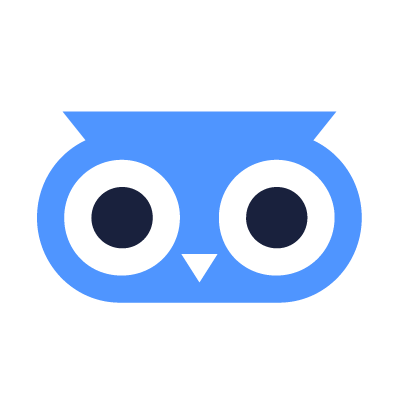Create Network Profile
A Network Profile configures the networking of Machines in a Machine Pool.
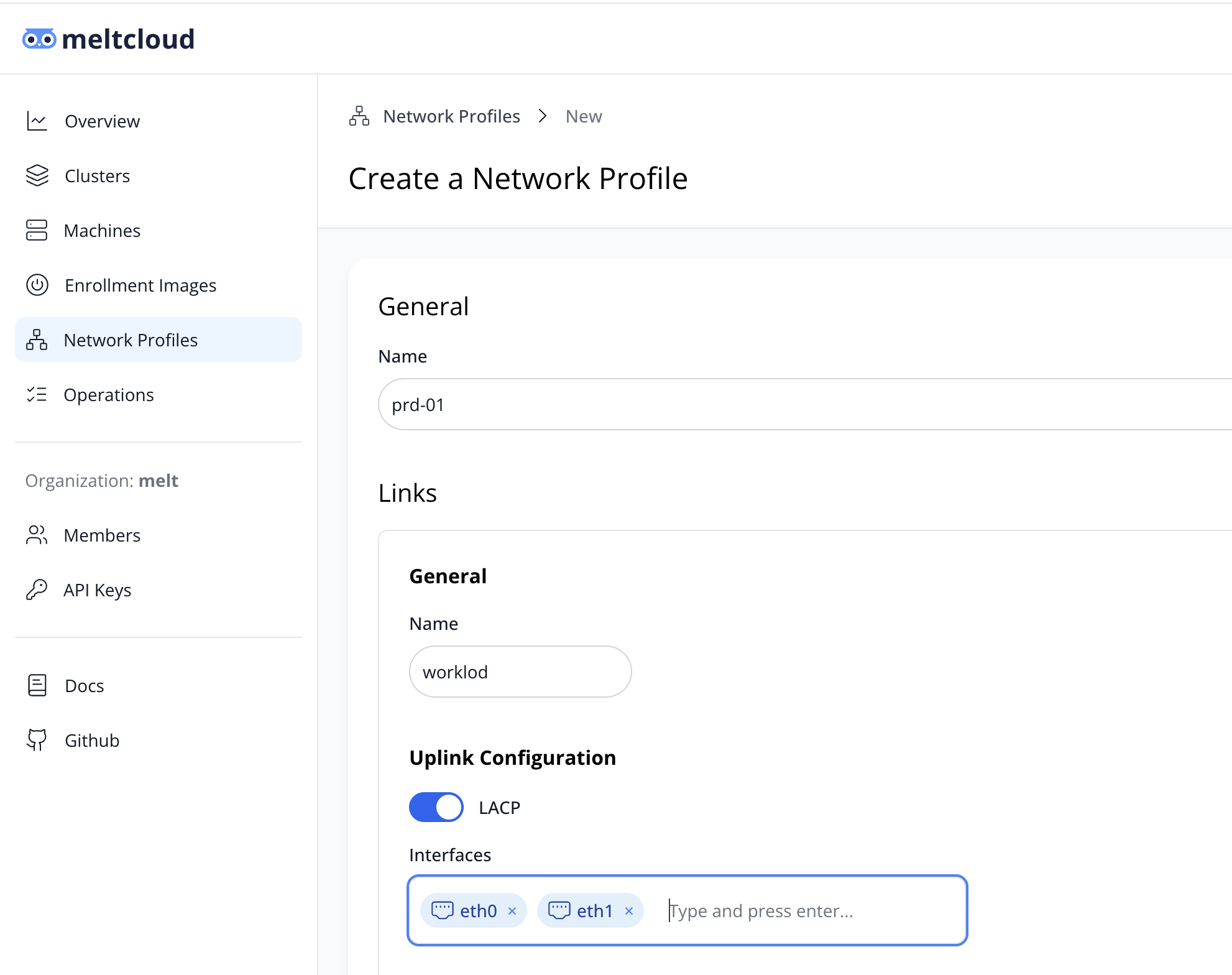
Create a new Network Profile
- Give your Network Profile a Name
The name is used for reference on meltcloud only and must be unique within your organization.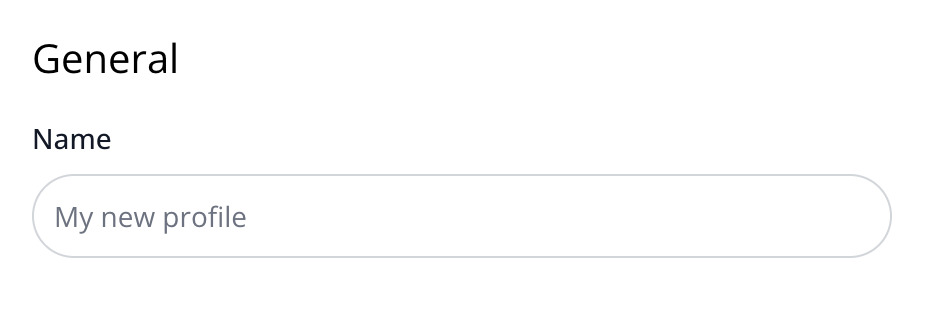
- Add your Link
Each Profile must contain one or more Links. Add one and pick a name: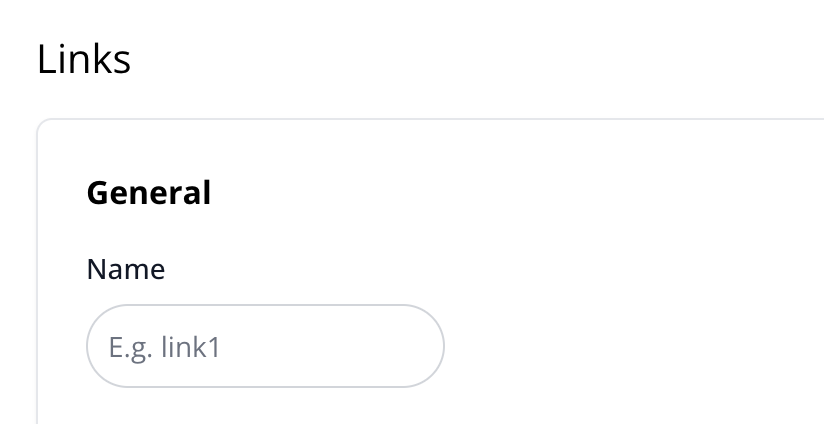 The link name determines how the internal bridge will be named. This is especially useful for automation and configuration of the CNI, for example with a Multus
The link name determines how the internal bridge will be named. This is especially useful for automation and configuration of the CNI, for example with a Multus NetworkAttachmentDefinition.Note: Link names must not exceed 8 alpha-numeric characters due to limitations within the linux kernel.
- Configure your physical uplink
The Uplink Configuration defines how the external network wiring should be configured.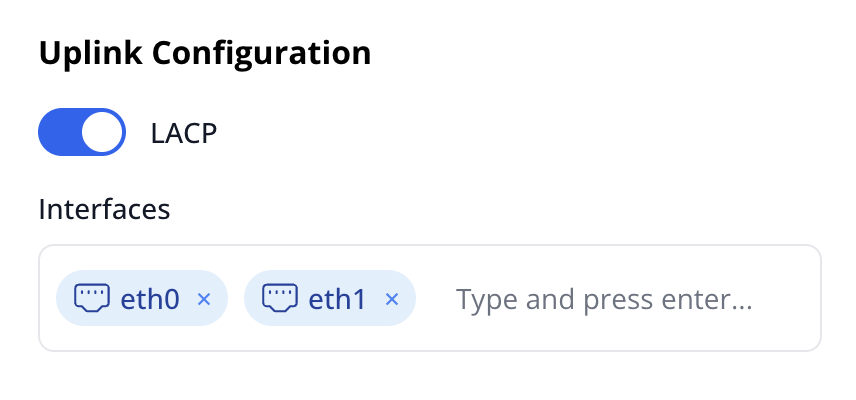 You must provide at least one network interface which will be used as the uplink. If multiple interfaces are specified, they will be automatically aggregated into a bond interface.
You must provide at least one network interface which will be used as the uplink. If multiple interfaces are specified, they will be automatically aggregated into a bond interface. Note: By default, bonds are in active-standby configuration, unless you enable LACP (802.3ad). For production environments we highly suggest to use LACP for link aggregation.
- Configure Host Networking
Host Networking defines if and how your Machine will obtain IP addresses for the host. By default, host networking is required for at least one network in order to allow the Machine to communicate with Nest.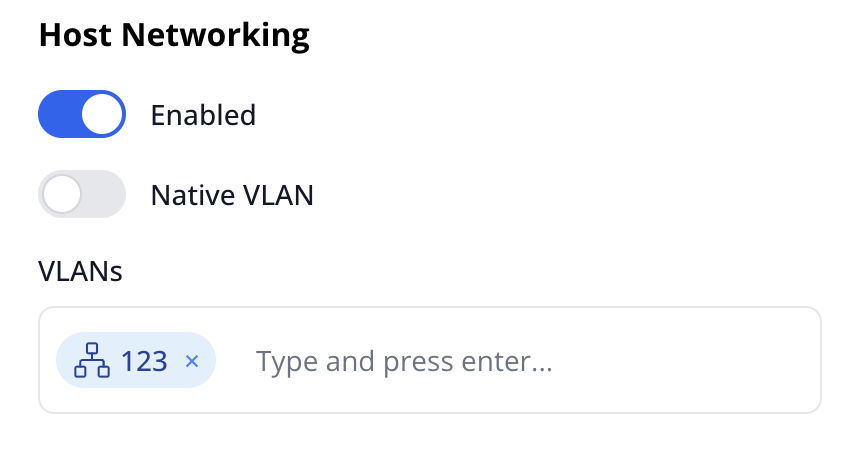
- If Native VLAN is enabled, the Machine will obtain an IP address via DHCP on the default untagged network given the specified uplink interface.
- Additional VLANs can be added, in order to allow obtaining IP addresses via DHCP for additional networks.
Note: All required VLANs must be configured on the switch ports accordingly
Example: Single-homed L2 Uplink
How to configure your Network Profile for a single-homed L2 uplink.
Native VLAN

INFO
If no network profile is assigned at all, it will by default apply this configuration (i.e. Host Networking/DHCP and native VLAN) to all connected network interfaces. If you prefer to restrict usage to a single specific interface, follow these steps:
- Create a new Network Profile and give it a name
- Add a Link and specify exactly one interface in the interfaces list.
- Enable Host Networking and native VLAN to ensure an IP address is obtained via DHCP.
Or use the terraform equivalent:
resource "meltcloud_network_profile" "l2_uplink_single" {
name = "l2-uplink-single"
link {
name = "link0"
interfaces = ["eth0"]
lacp = false
vlans = []
host_networking = true
native_vlan = true
}
}Multiple VLANs
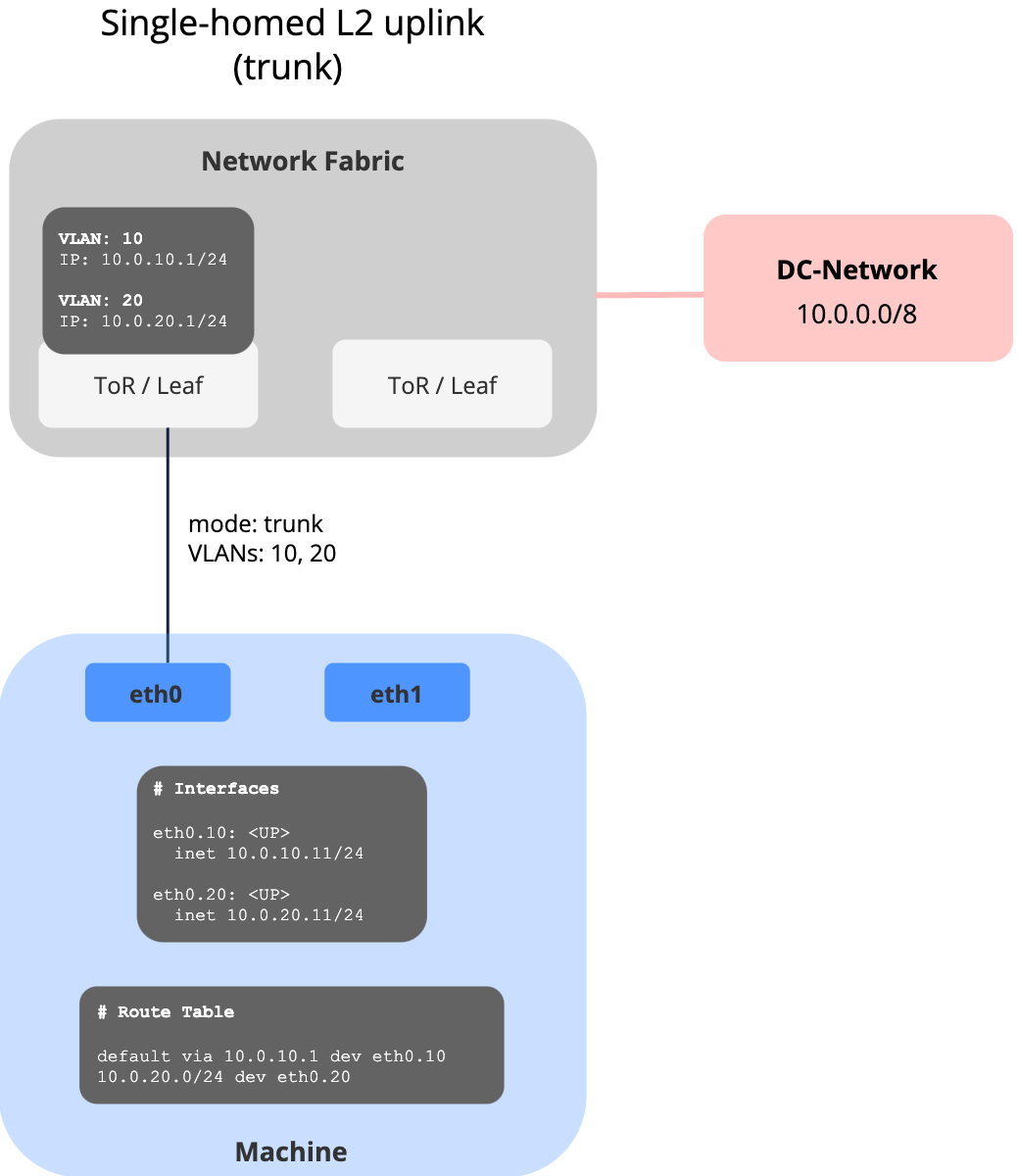
- Create a new Network Profile and give it a name
- Add a Link and specify exactly one interface in the interfaces list.
- Enable Host Networking and specify a list of VLANs to ensure an IP address is obtained via DHCP for all your VLANs.
Or use the terraform equivalent:
resource "meltcloud_network_profile" "l2_uplink_single_vlans" {
name = "l2-uplink-single-vlans"
link {
name = "link0"
interfaces = ["eth0"]
lacp = false
vlans = [10, 20]
host_networking = true
native_vlan = false
}
}Example: Dual-homed L2 Uplink
How to configure your Network Profile for a dual-homed L2 uplink with link aggregation.
Native VLAN
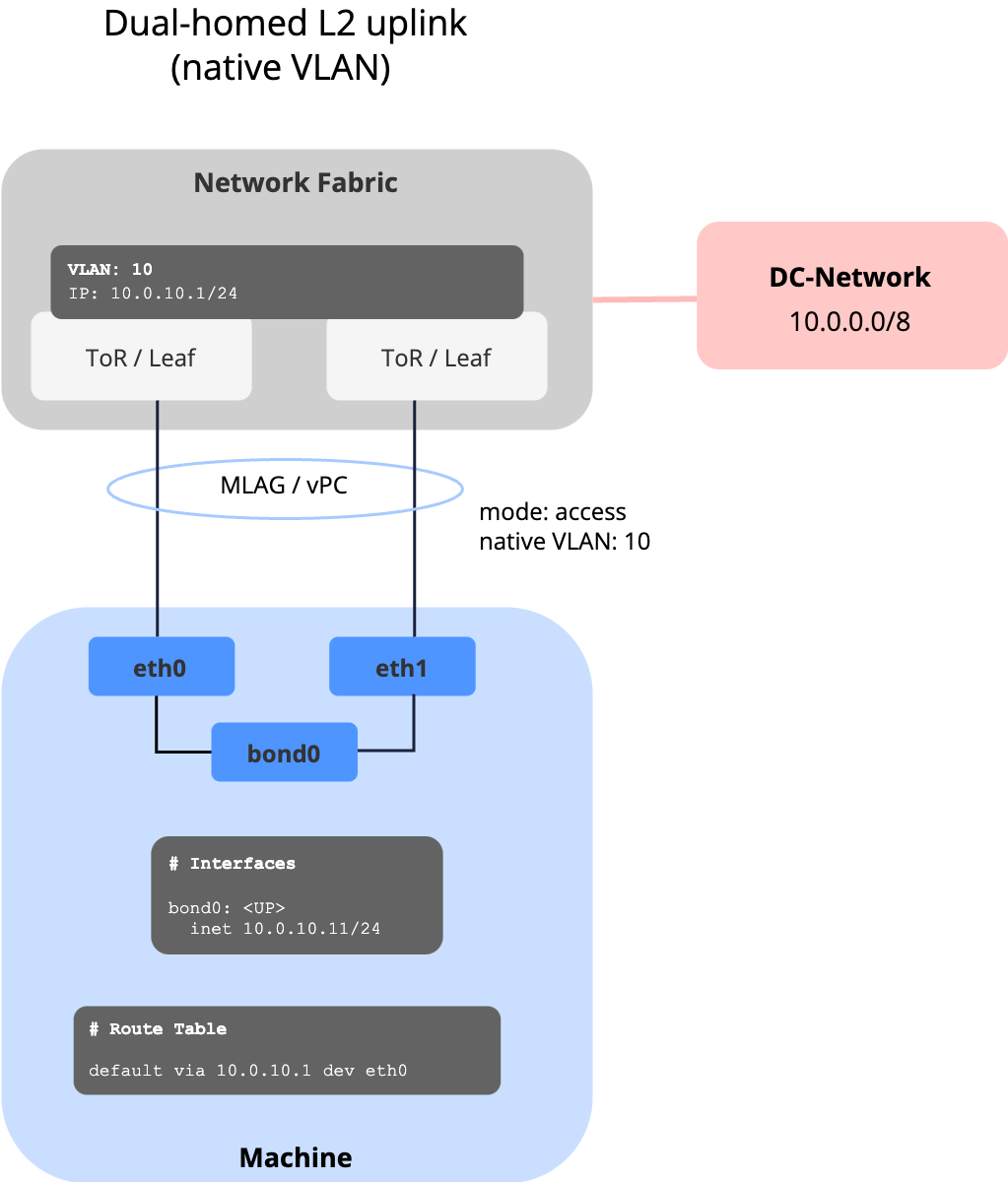
To build a L2 Link aggregation with the native VLAN:
- Create a new Network Profile and give it a name
- Add a Link and specify at least two interfaces in the interfaces list.
- Enable LACP for automatic link handling and active/active setups, else it will default into actice/standby.
- Enable Host Networking and native VLAN to ensure an IP address is obtained via DHCP.
Or use the terraform equivalent:
resource "meltcloud_network_profile" "l2_uplink_lacp" {
name = "l2-uplink-lacp"
link {
name = "link0"
interfaces = ["eth0", "eth1"]
lacp = true
vlans = []
host_networking = true
native_vlan = true
}
}Multiple VLANs

To build a L2 Link aggregation with multiple VLANs:
- Create a new Network Profile and give it a name
- Add a Link and specify at least two interfaces in the interfaces list.
- Enable LACP for automatic link handling and active/active setups, else it will default into actice/standby.
- Enable Host Networking and specify a list of VLANs to ensure an IP address is obtained via DHCP for all your VLANs.
Or use the terraform equivalent:
resource "meltcloud_network_profile" "l2_uplink_lacp_vlans" {
name = "l2-uplink-lacp-vlans"
link {
name = "link0"
interfaces = ["eth0", "eth1"]
lacp = true
vlans = [10, 20]
host_networking = true
native_vlan = false
}
}